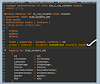What happen most of the time there are requirement of adding "Golden Arrow "In SAP Business One Crystal Report and Layout. They require the same functionality will show golden arrow as it use to open Master Data and Document in SAP Business One like Item Group and Sales Order etc. to achieve this we require a reference field to connect with documents.
To achieve the same functionality in Crystal Reports we have to follow some steps. I am showing you those steps one by one in a reference report of Item Group Details.In this Golden Arrow will open Item Group Master Window by clicking Golden Arrow in SAP Business one.
Follow the following steps:
- Create a Report with Your Required data as i created with Item Group Data.
- After that use a golden arrow image to insert in report and layout by Click on menu Insert Menu->Picture
- Right click on inserted image then click on Format Graphics.
- Move to hyperlink tab in open window then select A website on the Internet and then click on Hyperlink information area edit function button.
- Next add formula as 'http://$b1$/link?table=OITB&key='+totext({OITB.ItmsGrpCod}) in this formula only modify table with your table and table unique field with your report table unique field.Here in my report i use Item group table OITB and unique field ItmsGrpCod.
- save this and preview or import in SAP Business One.
- Now when you click here on Golden Arrow respective document window will open like for my case I used Item Group Master Form.
I hope this article will help you to achieve the same goal in your Crystal Report and layout.
#crystal#experts#sap#advice#drill#insert#Golden#arrows#report