In RAP (ABAP RESTful Application Programming Model), action buttons play a crucial role in executing specific functions that modify fields in records based on certain conditions. However, once an action is performed and the record is updated, it’s essential to prevent the same action from being executed again, ensuring data integrity and aligning with business rules.
This blog will guide you on how to control the enablement and disablement of custom action buttons in RAP.
Why Control Action Buttons?
Custom action buttons in RAP allow you to:
-
Perform specific operations on data records.
-
Update fields or statuses based on certain logic.
-
Prevent repeated actions on the same record by disabling the button post-execution.
Without proper control, users might inadvertently perform the same action multiple times, leading to inconsistent or invalid data states.
Controlling Action Buttons with Features in RAP
In RAP, the features keyword within the behavior definition of the root interface view acts as a controller to manage the state of action buttons. It helps determine whether a button should be enabled or disabled, based on specific business logic.
Two Types of Features:
-
Instance Features: Control button state at the individual record level.
-
Global Features: Control button state globally, regardless of individual records.
Steps to Enable & Disable Action Buttons in RAP
Step 1: Define Features in the Behavior Definition
In your behavior definition, use the features keyword with an instance operation for your custom action button:

Step 2: Implement Logic in GET_INSTANCE_FEATURES
In the GET_INSTANCE_FEATURES method, write the logic to control the enablement of the action button.
Here’s a breakdown of the approach:
-
Read Entities: Retrieve the relevant entities and their statuses (e.g., student records).
-
Initialize Result Structure: Prepare a structure to store the result (enabled/disabled).
-
Iterate Through Records: Loop through each record to determine the button state.
-
Apply Conditional Logic: Check conditions (e.g., whether a student’s status is already "locked") to decide if the button should be enabled or disabled.
-
Construct Result Structure: Return the key and the determined status (enabled/disabled).
Step 3: Align Action Logic with Business Requirements
Once the button’s enablement logic is implemented, it ensures the action can only be executed when the conditions are met. For example, if a student's record is already "locked," the lockInstance action button will be disabled.
This approach ensures that action buttons in your RAP applications:
-
Reflect the current state of the data.
-
Prevent invalid or redundant actions.
-
Enhance user experience and system reliability.





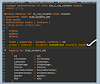

![ABAP New Syntax Explained: 20 Game-Changing Features Every Developer Must Know [2025 Guide]](https://blogger.googleusercontent.com/img/b/R29vZ2xl/AVvXsEhXnFcBTH0agv8KIVAfRIaEnsMGGbKCIQ81UKWAm2u5l_qOQJg_LphMPk4uN3X4Nf1fj86MuElU6SD0OZVkdPlXhQF5FtYEv0LTdRgTSYHxwvVyY6wYpnbbc8bMmxt1mkrPcUb9P89eeARCnCoFSEn6rXTJ-GM9nQt_RoypoforLedduTwrDlsrSTqdOxc/w100/ChatGPT%20Image%20Jul%2013,%202025,%2010_18_02%20PM.png)